Hi, I have just purchased my Yamaha DGX 660. I normally play a Roland where I can balance between the stings and the piano layers. I had hoped that I could do the same for the Yamaha with SmartPianist, but this is not compatible with the DGX. Is there any other way I can change the balance between strings and piano during a performance? Many thanks
You are using an out of date browser. It may not display this or other websites correctly.
You should upgrade or use an alternative browser.
You should upgrade or use an alternative browser.
YamahaDGX660 balance
- Thread starter Indigo
- Start date
- Joined
- Jun 6, 2014
- Messages
- 4,114
- Reaction score
- 1,737
Welcome to the forums, @Indigo!
During a performance? If you just need to balance the two sounds between performances, you should be able to do that by going into the Function menu and changing the Main Volume and/or Dual Volume to suit your liking. If you want to be able to recall that specific balance setting later on, you can save the setup to a Registration.
If you want to set up two, three, or four different balances between the strings and piano layers, you can set up each one and save it to a Registration. Then you can use the four Registration buttons to instantly switch from one balance setting (or Registration) to another while you're playing.
There are 32 Registration memories in all, but only four Registration buttons, so if you need to save and recall more than four different setups then you'll need to switch from one Bank to another. There are eight Banks, each containing four Registrations.
During a performance? If you just need to balance the two sounds between performances, you should be able to do that by going into the Function menu and changing the Main Volume and/or Dual Volume to suit your liking. If you want to be able to recall that specific balance setting later on, you can save the setup to a Registration.
If you want to set up two, three, or four different balances between the strings and piano layers, you can set up each one and save it to a Registration. Then you can use the four Registration buttons to instantly switch from one balance setting (or Registration) to another while you're playing.
There are 32 Registration memories in all, but only four Registration buttons, so if you need to save and recall more than four different setups then you'll need to switch from one Bank to another. There are eight Banks, each containing four Registrations.
Welcome.
The DGX is not one of the supported models by Smart Pianist.
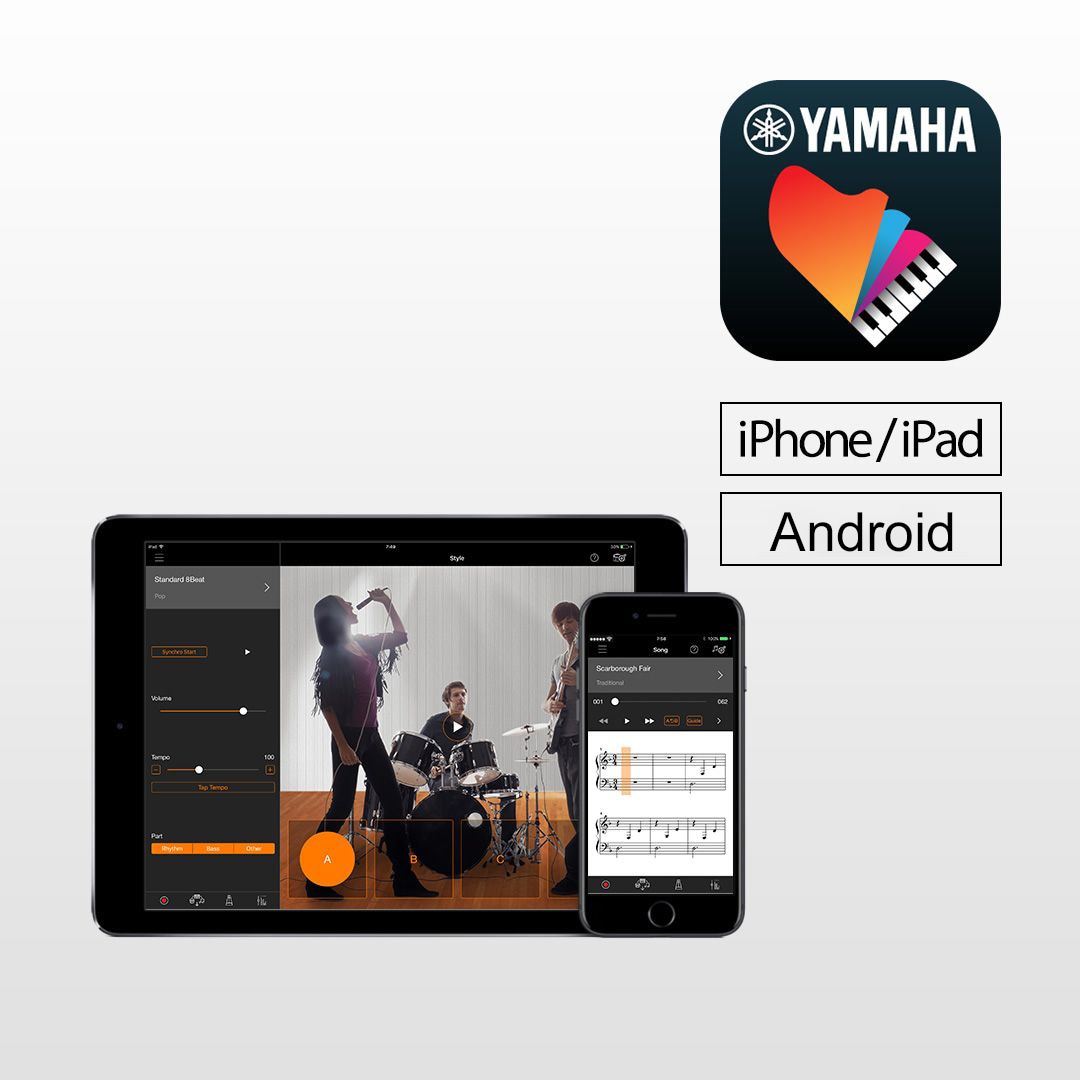
 uk.yamaha.com
uk.yamaha.com
The adjustment you seek is accessed via the Function button, Page 60 of the Manual explains what to do, it is under Voice Editing.
For each of the Main, Dual and Split Voices, you can edit the parameters such as volume, octave and depth of the Reverb and Chorus, allowing you to create new, custom sounds that best suit your musical needs.
1 Press the [FUNCTION] button.
2 Use the CATEGORY [r] or [f] buttons to call up the desired item.
Main Voice parameters are indicated as “Main ***,” Dual Voice parameters as “Dual ***,” and Split Voice parameters as “Split ***.” For infor- mation about each parameter, refer to the Function List on page 73.
3 Rotate the dial to set the value. Check the sound by playing the keyboard.
4 Repeat Steps 2–3 above to edit various parameters.
5 If necessary, memorize the settings to the Registration Memory (page 50).
The Voice-related settings are reset when a differ- ent Voice is selected. If you want to store the cre- ated sound for future recall, memorize the settings to the Registration Memory.
The DGX is not one of the supported models by Smart Pianist.
Smart Pianist - Specs - Yamaha - UK and Ireland
No matter what the song you play. The only app for you.
The adjustment you seek is accessed via the Function button, Page 60 of the Manual explains what to do, it is under Voice Editing.
For each of the Main, Dual and Split Voices, you can edit the parameters such as volume, octave and depth of the Reverb and Chorus, allowing you to create new, custom sounds that best suit your musical needs.
1 Press the [FUNCTION] button.
2 Use the CATEGORY [r] or [f] buttons to call up the desired item.
Main Voice parameters are indicated as “Main ***,” Dual Voice parameters as “Dual ***,” and Split Voice parameters as “Split ***.” For infor- mation about each parameter, refer to the Function List on page 73.
3 Rotate the dial to set the value. Check the sound by playing the keyboard.
4 Repeat Steps 2–3 above to edit various parameters.
5 If necessary, memorize the settings to the Registration Memory (page 50).
The Voice-related settings are reset when a differ- ent Voice is selected. If you want to store the cre- ated sound for future recall, memorize the settings to the Registration Memory.
Last edited:
- Joined
- Jun 6, 2014
- Messages
- 4,114
- Reaction score
- 1,737
I think the problem with respect to Smart Pianist isn't whether the app can do this, but whether the DGX-660 is compatible with the app. The Yamaha website lists a number of digital piano models which are compatible with the Smart Pianist app, but the DGX-660 isn't listed as one of them.
Michael the DGX is indeed not a supported model which I find rather strange.
The link in my post goes to the Yamaha page related to the App where compatibility with models is listed.
The link in my post goes to the Yamaha page related to the App where compatibility with models is listed.
Welcome.
The DGX is not one of the supported models by Smart Pianist.
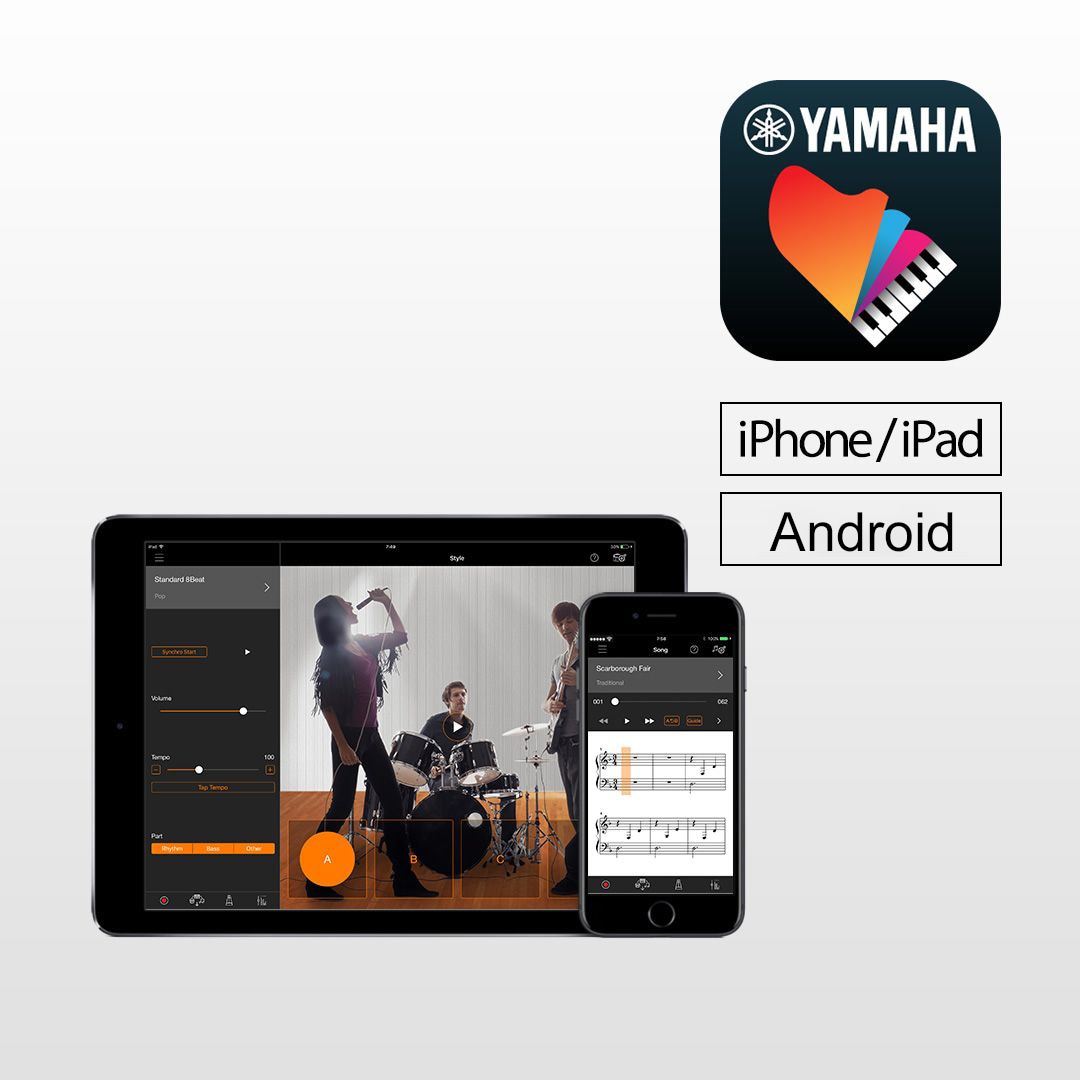
Smart Pianist - Specs - Yamaha - UK and Ireland
No matter what the song you play. The only app for you.uk.yamaha.com
The adjustment you seek is accessed via the Function button, Page 60 of the Manual explains what to do, it is under Voice Editing.
For each of the Main, Dual and Split Voices, you can edit the parameters such as volume, octave and depth of the Reverb and Chorus, allowing you to create new, custom sounds that best suit your musical needs.
1 Press the [FUNCTION] button.
2 Use the CATEGORY [r] or [f] buttons to call up the desired item.
Main Voice parameters are indicated as “Main ***,” Dual Voice parameters as “Dual ***,” and Split Voice parameters as “Split ***.” For infor- mation about each parameter, refer to the Function List on page 73.
3 Rotate the dial to set the value. Check the sound by playing the keyboard.
4 Repeat Steps 2–3 above to edit various parameters.
5 If necessary, memorize the settings to the Registration Memory (page 50).
The Voice-related settings are reset when a differ- ent Voice is selected. If you want to store the cre- ated sound for future recall, memorize the settings to the Registration Memory.
Thank you this is very helpful - just what I needed.
Ask a Question
Want to reply to this thread or ask your own question?
You'll need to choose a username for the site, which only take a couple of moments. After that, you can post your question and our members will help you out.
Forum statistics
Latest Threads
-
Help with KORG PA3X
- Started by יעקב קוט
-
Can't load wave expansion file (.exz) onto FP-E50
- Started by BMan1954
-
Soundtrack/Classical: The Cat
- Started by JimBeta
-
The Rescue
- Started by JimBeta
-
For Freedom
- Started by JimBeta
-
Electronical Sub Systems
- Started by JimBeta
-
PSR SX-700 copying styles from USB
- Started by Minstrel53
-
Dissapointed with the Roland BK9 supernatural piano sound
- Started by trebleclef
-
Keyboard for older people
- Started by Cliff
-
Can you help a beginner recreate the keyboard sounds in this song ?
- Started by onion
