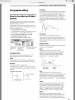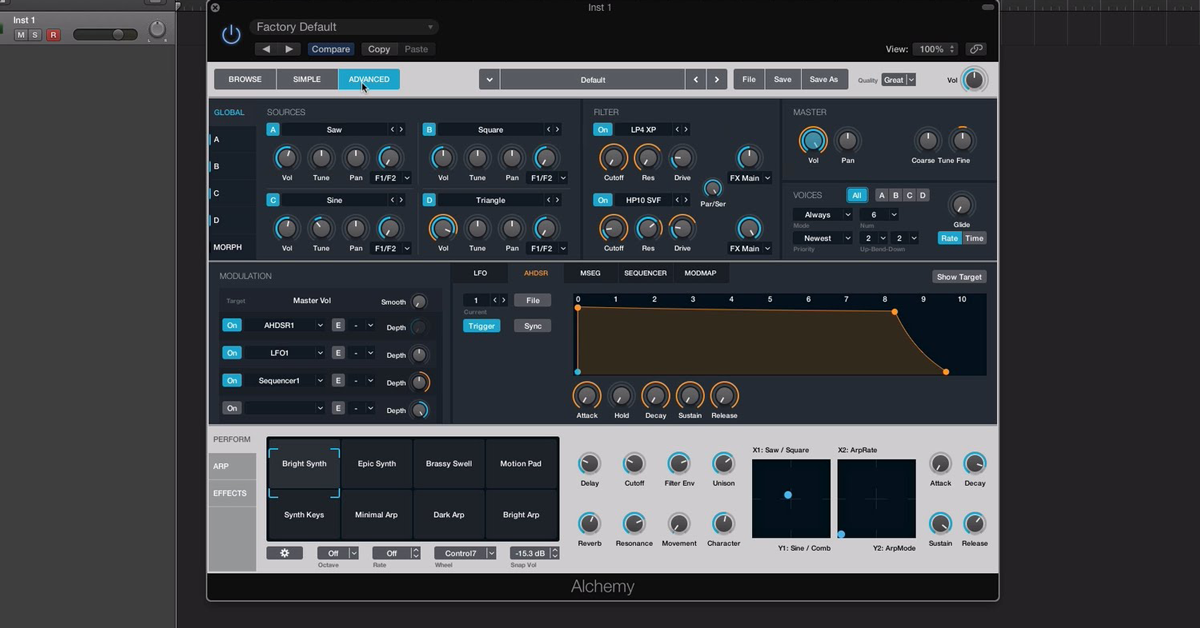I'm in the USA. I had to get up early yesterday morning for the housecleaners, which meant I had to go to bed earlier than usual the night before instead of working on my comments. And then I was helping my sister move the last of her stuff out of a rental house and into the house she'd bought, so yesterday and the night before were pretty much a wash.
On top of that, the comments I was writing up didn't get saved, so I'm having to start all over. I'll just post some general comments for now, and see about posting some specific examples later.
According to its MIDI Reference, the DGX-660 has several parameters you can change to modify a channel's (or voice's) sound:
CC #1 - Modulation
CC #5 - Portamento Time
CC #7 - Volume
CC #10 - Pan
CC #11 - Expression
CC #64 - Sustain Pedal On/Off
CC #65 - Portamento On/Off
CC #66 - Sostenuto Pedal On/Off
CC #67 - Soft Pedal On/Off
CC #71 - Resonance Amount or "Harmonic Content"
CC #72 - Release Time
CC #73 - Attack Time
CC #74 - Cutoff Frequency or "Brightness"
CC #84 - Portamento Control
CC #91 - Reverb Depth
CC #93 - Chorus Depth
CC #94 - DSP Depth
These can be discussed in groups, since some of them are more or less related to each other:
Volume (CC #7), Expression (CC #11), Pan (CC #10), and Modulation (CC #1) - Volume is used to set the overall loudness of the channel, and it usually isn't changed once it's been set. In contrast, Expression can be used to temporarily increase or decrease the loudness of the channel while you're playing, similar to using a "swell" pedal on an organ. Pan lets you shift the sound of the channel toward the left or right speaker, which can help create better sound separation between the channels when you're playing multiple voices at once. And Modulation lets you add vibrato, tremolo, or other type of modulation to the channel's sound; the specific type of modulation depends on how the patch or voice is programmed on the keyboard.
Portamento On/Off (CC #65), Portamento Time (CC #5), and Portamento Control (CC #84) - Portamento On/Off lets you enable or disable the portamento effect, which causes the pitch to slide smoothly from one note to another. Portamento Time determines how quickly or slowly the pitch slides from one note to another. And Portamento Control can be used to set the note from which the portamento slide should begin, as opposed to beginning from the note last played.
Sustain Pedal On/Off (CC #64), Sostenuto Pedal On/Off (CC #66), and Soft Pedal On/Off (CC #67) - Sustain Pedal On/Off lets you sustain all notes played while the sustain pedal is being depressed. Sostenuto Pedal On/Off lets you sustain all notes which were being held down at the time the sostenuto pedal was depressed, but any subsequent notes played will not be sustained even though the sostenuto pedal is still being depressed. And Soft Pedal On/Off can be used to temporarily soften the notes being played.
Cutoff Frequency (CC #74) and Resonance Amount (CC #71) - These parameters are related to the sound filter, which controls how much of a note's harmonic content is allowed through. There are different types of filters-- low-pass, high-pass, band-pass, comb, and others-- but these two parameters are for a low-pass filter, which lets through (or "passes") the frequencies below the cutoff point, but filters out the frequencies above the cutoff point. This isn't an instantaneous or abrupt cutting-off, but more of a sloping-off. The Cutoff Frequency lets you raise or lower the frequency or pitch of the cutoff point. The Resonance Amount lets you emphasize the harmonic frequencies which are at or near the cutoff point. Together, these two parameters let you change the "brightness" or "darkness" of a voice, but they're also commonly used to create "filter sweeps" by cranking up the Resonance Amount and then varying the Cutoff Frequency from low to high, or from high to low, while a note is playing. Synths usually have a low-frequency oscillator that lets you automatically vary the filter in a continuous loop. The DGX-660 doesn't have a low-frequency oscillator or LFO, but you can create a similar effect via MIDI.
Attack Time (CC #73) and Release Time (CC #72) - These parameters are related to the amplitude envelope generator or AEG, which is used to shape the amplitude of a note's sound over time. Synths generally have rather complex amplitude envelope generators, usually with at least four parameters-- attack time, decay time, sustain level, and release time, such that the amplitude envelope is commonly called an "ADSR" envelope (Attack/Decay/Sustain/Release)-- but depending on the synth there can be fewer than four parameters, and in some cases more than four parameters. "ROMpler" keyboards such as the DGX-660 are different than analog synths, since their voices are created by playing back sound samples rather than by generating soundwaves with oscillators, so for the most part the overall shape of their voices' amplitude envelopes are determined by the sound samples themselves. However, it's still possible to vary the amplitude envelope's shape by stretching or compressing the attack phase, decay phase, and release phase of the sound sample, although the effectiveness of doing so can differ from voice to voice. Yamaha's XG-compatible keyboards can vary the attack time, decay time, and release time, but their XGlite-compatible keyboards (such as the DGX-660) don't include the ability to vary the decay time. The Attack Time lets you control how quickly or slowly a note builds up to its maximum amplitude after striking a key. The Release Time lets you control how quickly or slowly a note fades out after the key has been released.
Reverb Depth (CC #91), Chorus Depth (CC #93), and DSP Depth (CC #94) - These parameters are related to the reverb, chorus, and DSP effects. It should be noted that the actual Reverb Type, Chorus Type, and DSP Type are controlled by System Exclusive events, and these three parameters simply determine the degree to which those effects are applied to each channel's voice. The Reverb Depth controls how much reverberation is added to the voice, which can make it sound as though you're playing in a large space where the sound of the keyboard has more room to bounce around and takes longer to be reflected back to your ears. The Chorus Depth controls how much chorusing is added to the voice, which can help make it sound as though multiple instruments are playing together in synchrony. The DSP Depth controls how much of the other DSP effect is applied to the voice. The DGX-660 has a variety of different DSP effects, so you should refer to its Data List for details.